Please first login if you wish to upgrade to use this programme! Register Now
- Exhaust Bend Template Programme
- Example
- Example - Double Length Start
- Laser Cutting Direct From DXF File
- Viewing your DXF File
Exhaust Bend Template Programme
When fabricating an exhaust that involves bends it is often beneficial to create a 2d template of the bends. Not only will this make the construction of the pipe easier but also results in a more aesthetically pleasing pipe.
With the Torqsoft Exhaust Bend Template Programme, a 2d representation of the bend is drawn and then saved in an PDF file for immediate printing or saved to your computer for future use. After printing the paper template, the template can be glued to either cardboard or even a stiffer material such as wood. The straight pipe sections may also be printed and a full 2d template of the pipe created.
One such example is shown below for a 350cc Bridgestone racer project, were hardboard has been used as the template material.

Top
Example
For this example we are going to draw the bend layout for the front section of an exhaust system - header pipe. First enter a diameter 1 value of 32 then tab down and enter 40 for diameter 2. Now enter a value of 200 for the length followed by 60 for the total turn angle. Enter a value of 9 for the number of individual sections for the bend. Select A4 from the printer option and hit the "Create PDF" button.
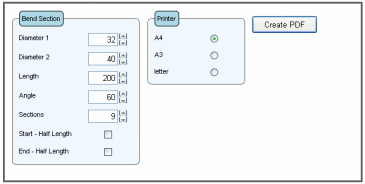
A Dialog box opens with the option to "Open" or "Save" the file appears. By selecting "Open" the pdf document will open, as shown below. After printing all the pages, the document can be saved to your computer for future reference.
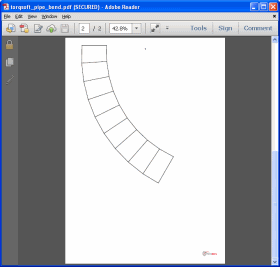
Top
Example 2 - Double Length Start
For this example we are going to draw the bend layout for the front section of an exhaust system - header pipe - with a double length start section. First enter a diameter 1 value of 30 then tab down and enter 38 for diameter 2. Now enter a value of 180 for the length followed by 50 for the total turn angle. Enter a value of 6 for the number of individual sections for the bend. Now check the "Start - Double Length" checkbox. Select A4 from the printer option and hit the "Create PDF" button.
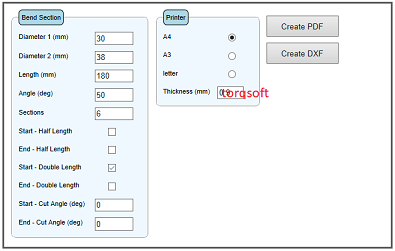
A Dialog box opens with the option to "Open" or "Save" the file appears. By selecting "Open" the pdf document will open, as shown below. After printing all the pages, the document can be saved to your computer for future reference.
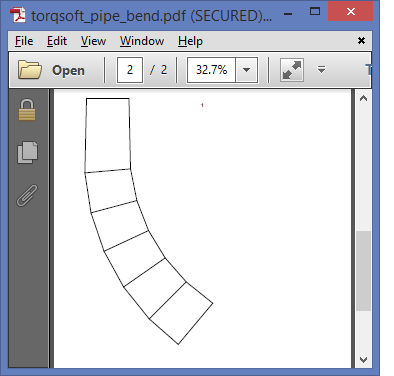
Note that the double length start and double length end features are only available in the "Semi Works" and "Works" Exhaust Designer membership options.
Top
Laser Cutting Direct From DXF File
The "Semi Works" and "Works" Exhaust Designer membership options also gives you the ability to create a dxf file with your construction templates for creating that perfect pipe bend. This file can then be sent to a laser cutter or you may wish to print paper templates of the pipe sections direct from your 2D CAD.
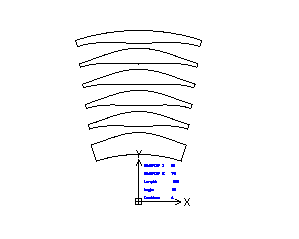
When creating a DXF file, first enter all your bend data then hit the "Create DXF" button. For any of the Microsoft browsers such as Internet Explorer 11 and Edge, a dialog box appears at the bottom of your screen with 3 buttons. Select the arrow beside the "Save As" button and select a name for your file and the destination directory.
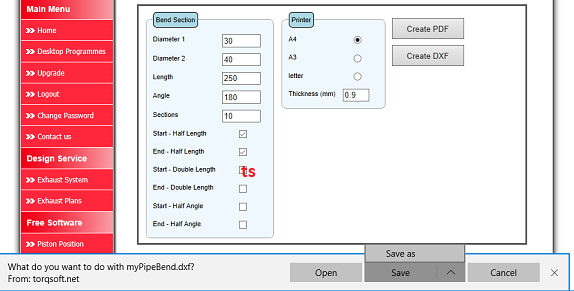
Firefox has a slightly different dialog box appear with the options "Save File" and "Open with" as shown below.
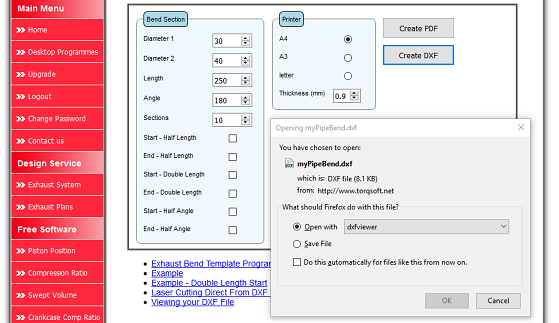
Google Chrome has a dialog box appear along the bottom of the browser window and shows the name of the DXF download file in the LHS corner. There is an UP arrow just to the right of the DXF file name and when clicked 3 options appear - "Open", "Show in Folder". If the "Show in Folder" option is clicked then the default download directory is opened and the file can be Renamed and moved to a more relevant directory.
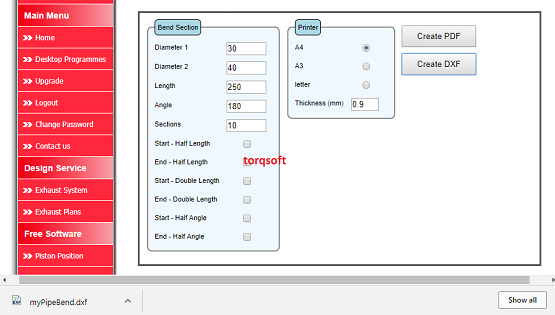
Top
Viewing your DXF File
If you wish to view your saved DXF file there are several free Viewers available. This is an online viewer Online
Alternatively, this is a PC based Viewer which you can download and install to your PC/laptop. Download
This is a free CAD program that will allow you to view and print your DXF files. Download
Top